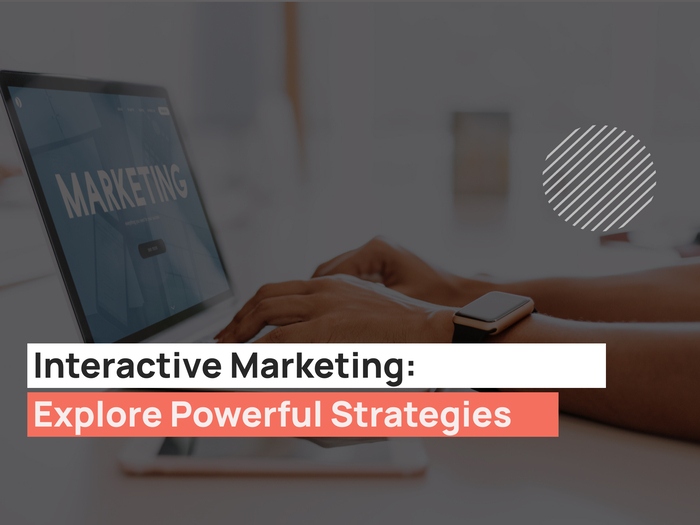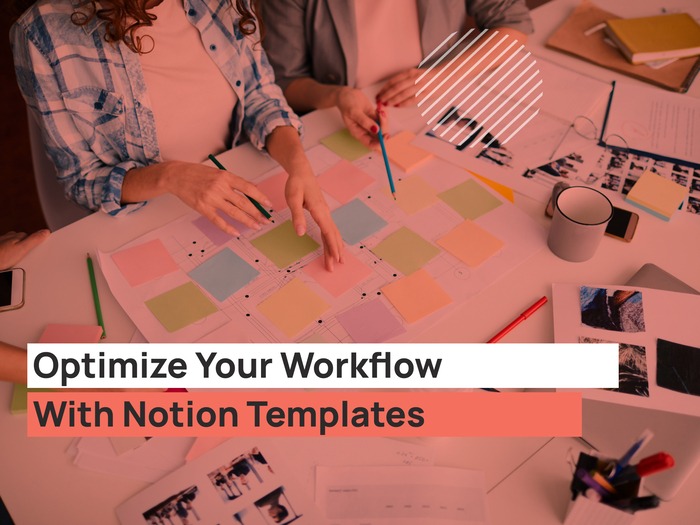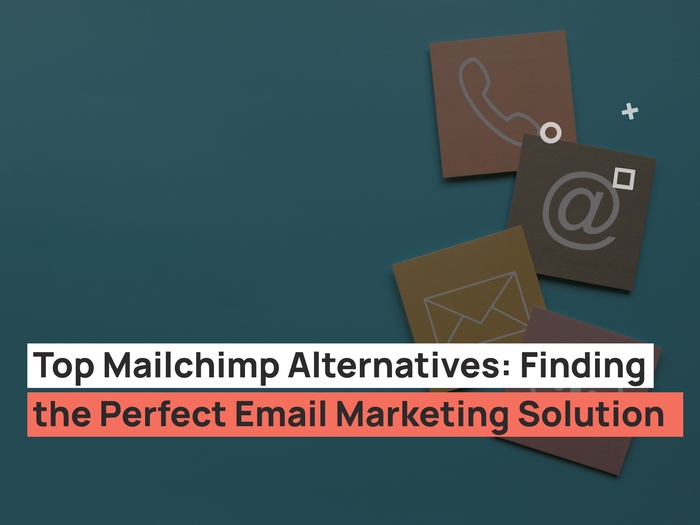With the Google merchant account, you can manage product information in Google Merchant Center and generate potential customers via advertising. But, it may not be as easy if you do not have the right skills.
You can work with a digital marketing agency to help you get started with Google ads and the merchant center.
As an eCommerce store owner, it takes extra effort for you to attract customers and increase online conversion.
In this guide, we’ll take you through the Google merchant account, how to set it up, and reasons why you need to be using it. By the end of it, you will be displaying and promoting your products on Google.
Let’s dive in!
What Is Google Merchant Centre (GMC)
Before we get started with the definition, let’s have a look at an example. As a website user or a store owner, you must have come across such an ad on your search engine.
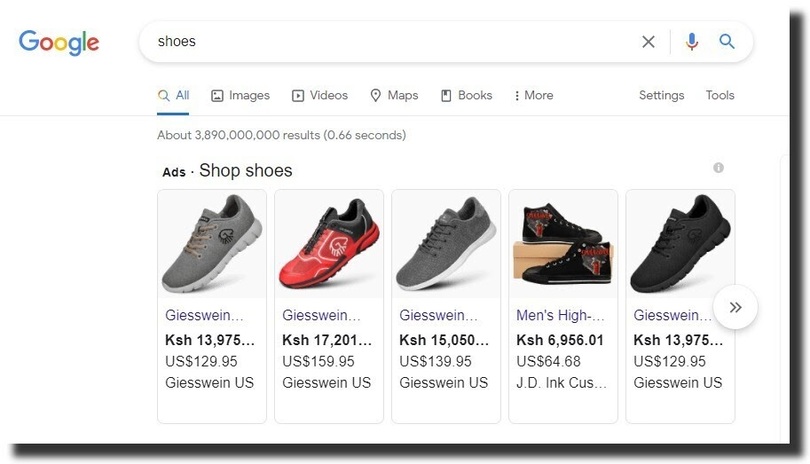
Ever thought of how Google is able to display an ad that has an image, review, offer, price, and URL? Now, this is where Google merchant center applies.
It is an online data storage area that stores all the information about your products. The Google merchant center manages your products and stores data.
In simpler terms, it ‘sits’ at the middle of your eCommerce store and Google shopping. It works for both the store owner and customers.
As a store owner, it makes it easy for you to manage all the product data, while for the user, it helps to identify, explore and buy products.
You can use it with various eCommerce platforms like Prestashop, Woocommerce, and Shopify. Hence, it is an easy way for businesses to manage and promote products.
How Much Does A Google Merchant Center Account Cost
Due to the current pandemic, more businesses are adopting online marketing. Therefore, if you want to reach out to more people, you need to flow with the digital evolution.
Are you worried about stretching your budget to start using Google merchant center? Then, you thought it wrong.
It is free to create an account. What you need are your email address and a Google ads account. That it! To make it more interesting, all these are free to sign up.
As a beginner in the Google merchant center, you only need your credentials and a website. If you don’t have a ready website, check out our guide on creating a WordPress website.
You can use Shopify, WordPress Woocomerce, Squarespace, or Wix. You can build an eCommerce website from your most preferred platforms.
How To Create An Account In Google Merchant Center
Before we take you through the steps to create a Google Merchant account, let’s begin with a simple question. Are you ready with your eCommerce website?
If you don’t have one at the moment, begin by creating one. You can ask for services from a web design agency or any other site developer.
The next step after web development is to optimize the website for SEO. We can now begin setting up the google merchant center profile.
Here is how to go about the process:
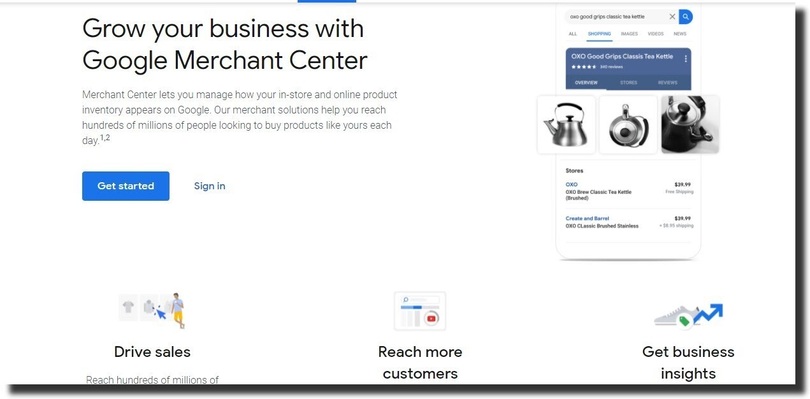
- On your search engine, open Google merchant center. Click on ‘Get started’ to enter details about your business. That is your business name, time zone, and country.
- Select a preferred checkout method for your customers. The available merchant options are website, Google, or a local store.
- Select a 3rd party tool to proceed. For instance, you can use the PayPal option for payments or select Shopify.
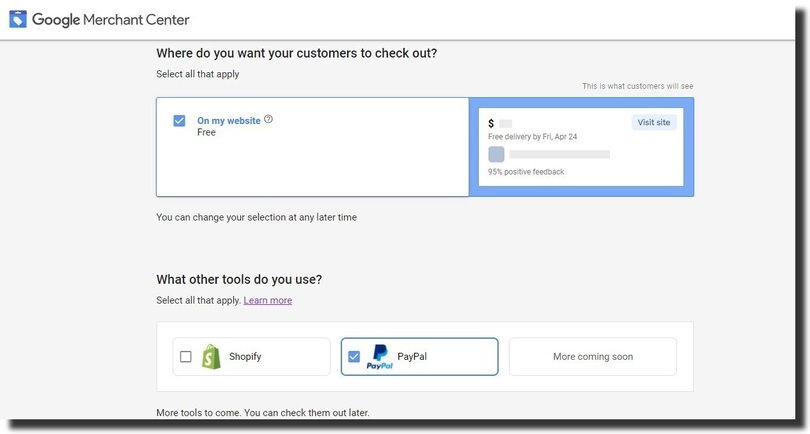
- Select a method on how you want to receive emails about Google merchant center.
- Go through the service terms, select the checkbox and click on ‘create account.’
And, that’s the first step in creating an account in the Google merchant center.
Google Surfaces
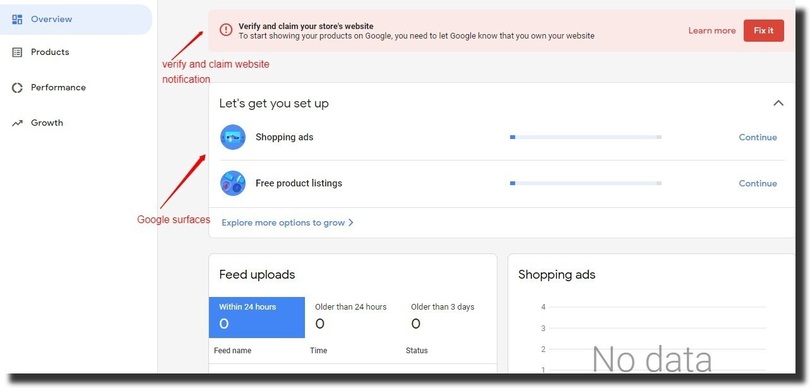
When it comes to listings, Google wants you to make the best out of the merchant center. For a beginner, you may be reluctant to start running ads.
But, this should not worry you. Google makes it possible for you to list your products for free and also through campaigns. But, you can choose to have both options.
That is surfaces across Google and shopping ads. So, how do the two contrast?
Surfaces across Google
It is free to use and displays your products across Google. For instance, if your products meet the user’s query, they can appear on the search results.
The reason why you should use surfaces across Google is to drive traffic and reach new clients. It also helps to increase the eligibility of your products on the rich products results page.
Shoppings ads
Paid promotions are where a user runs a campaign from a Google ads account and pays money to advertise.
Shopping ads help to advertise products to users across Google and optimize product ads for performance.
There are two options to set up Google surfaces. First, when you are creating a merchant account for the first time. The second option is to click on Settings, then from tools, select surfaces across Google.
How To Create A Google Ads Account From The Merchant Center
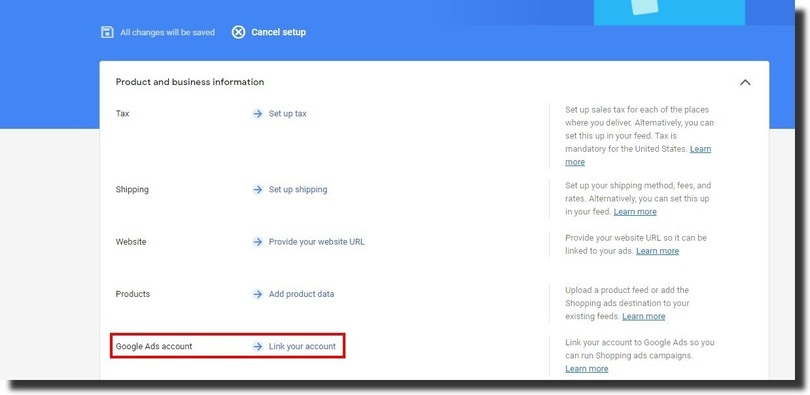
From the steps above, you do not require marketing skills to create a Google merchant account. Did you know that you can create a Google ads account from the merchant center?
Here is how to go about it:
- From the merchant center, click on the settings icon.
- Select linked accounts.
- Click on create.
- After you’ve successfully set up the Google ads account, link it up with the merchant center.
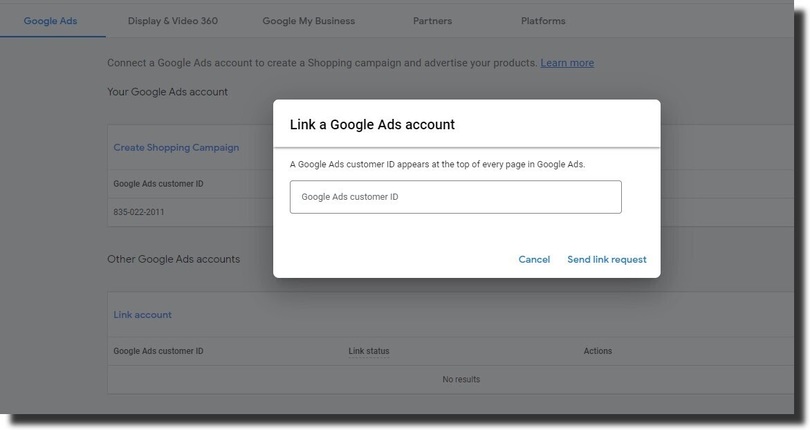
Upload Products to A Google Merchant Account
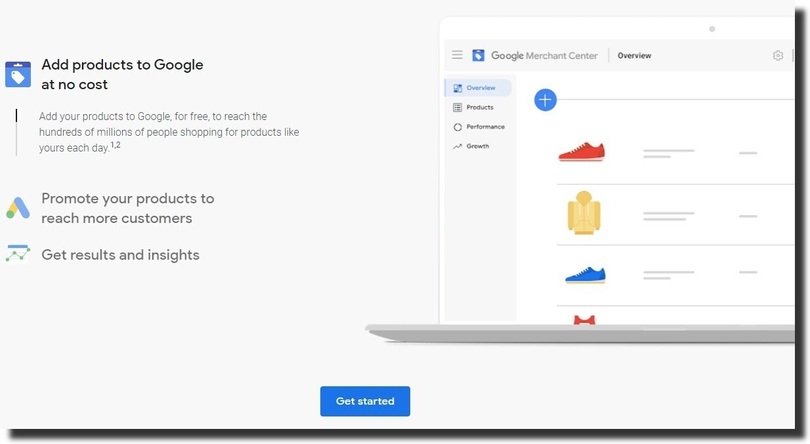
Remember from our earlier definition – Google merchant center provides a central platform where businesses can list and promote products to the target customers.
As a data storage area, you have to upload the various products in your business and create categories for them. You have three options to add products to the Google merchant center.
You can upload from an eCommerce platform, Google sheets, or merchant center. To start uploading directly to merchant center:
- Click on products
- select all products
- Click the ‘+’ symbol to add a product.
While this is a simple method to upload products, it can be slow and tiring when you’re dealing with multiple products.
If you want to add several products at once, an easy method is by using the feed. Let’s look at the Google merchant center feed.
Uploading Product Feed using Google Sheets
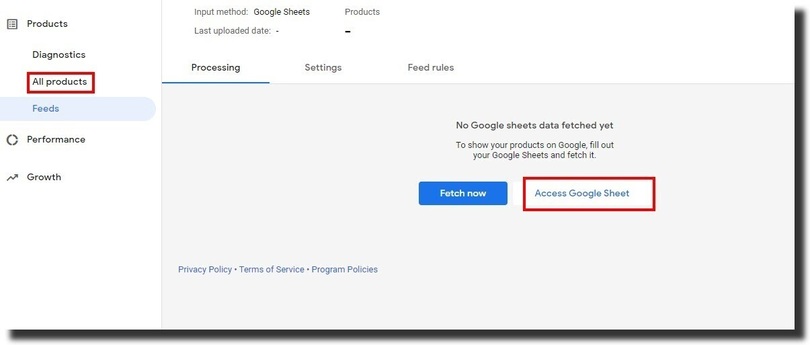
Before we begin, let’s start by defining a feed. A Google feed organizes the information about your products. It helps Google understand your products when creating shopping ads.
It’s also referred to as a shopping feed or data feed. To start uploading products, you have to create a Google feed first.
To create a feed:
- From Google merchant, click on products,
- Select Feeds from the list that appears,
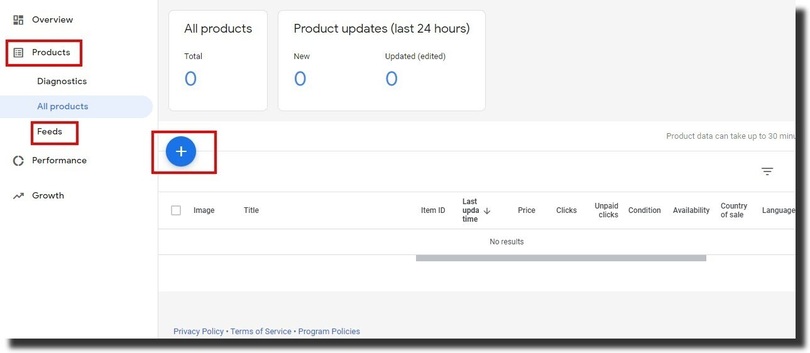
- Click on the ‘+’ symbol to begin creating your ad,
- Specify your country of sale, destination, and language. Click on Continue to proceed to the next step.
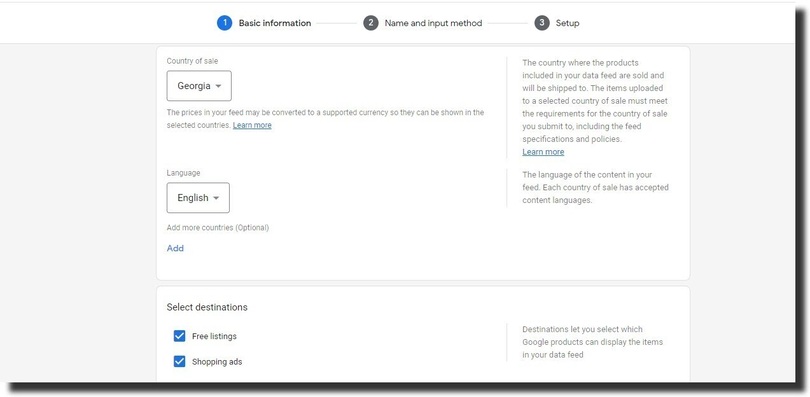
- Name your feed. From the available option, select the first option that is Google sheets, then continue.
- Next, sign in with your email account.
- From here, you have two options, to generate a new Google spreadsheet from a template or use an existing spreadsheet.
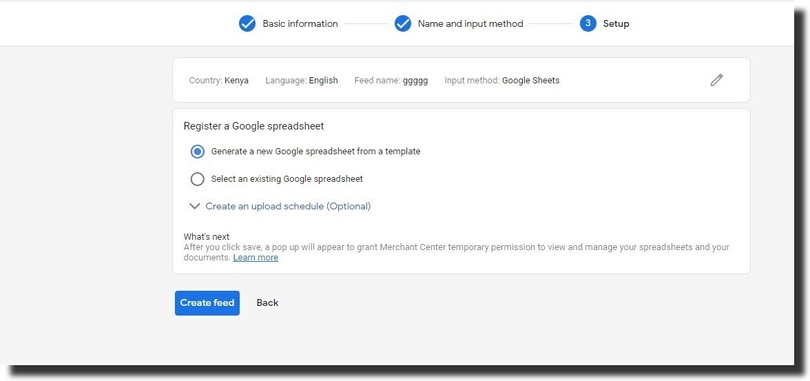
- Select a new spreadsheet, and it will automatically create it for you.
Click to open the spreadsheet. The blank spreadsheet comes with various attributes. Examples of product attributes to fill are product id, name, category, link, shipping, tax, availability status, size, and price.
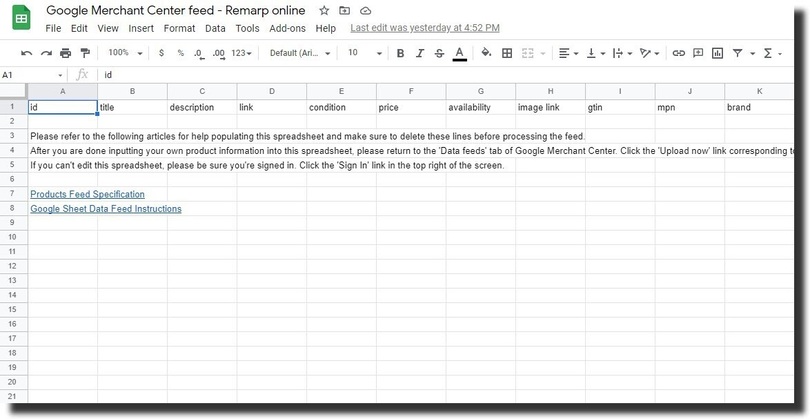
As you enter the details, make sure that each attribute matches the attribute title. That is, product titles should be under product title, price on the price section, and so on.
Once you’re content with the information on the sheet, go back to Feeds, click on the Google sheet you just created, and click fetch now.
Google will crawl the spreadsheet and return a report. If, for instance, it finds any errors, it will display an error message.
The reason why you should upload products using Google sheets is to save time.
However, the merchant center does not auto-update the information on the spreadsheet. You have to keep updating the data for the sake of your customers and shopping ads.
Google uses structured data to crawl your site and understand the website content before displaying it on SERPs.
Below is an example of a Google sheet to upload in a feed:
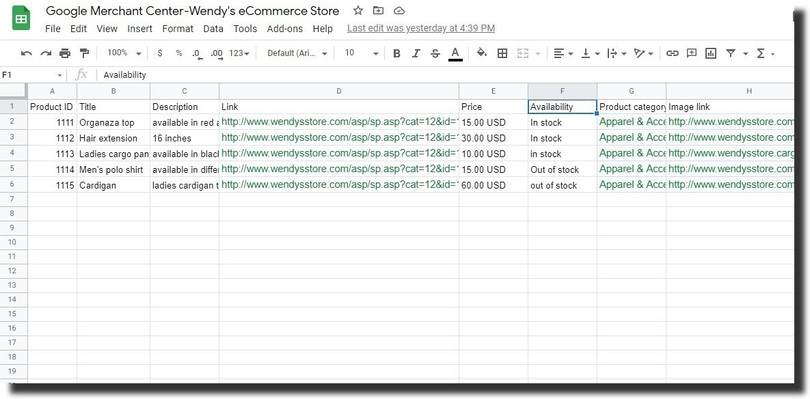
Google Merchant Center Shopify
Besides Woocomerce, Shopify is another popular eCommerce platform. You can hire a Shopify expert to design an eCommerce website that is appealing and simple to navigate.
There are other Shopify alternatives to use when designing an eCommerce website.
Google merchant center integrates with your Shopify website. You can set it up as you create a new merchant account. To get started, click on the website tab, add the Shopify URL, and click on save.
The next step is to verify the Shopify website URL that you specified above. From the three methods listed – you can proceed with Google analytics, tag manager, or server.
The tag manager and server methods will require some level of technical skills. From the merchant center, click on verify URL for verification.
Once your URL is successfully verified, click on claim URL to complete the process.
Advertising Using Google Shopping Ads
As the store owner, you want to get the best out of your business. If you’re using the Prestashop eCommerce platform, you can sell your products using the Google shopping addon.
Google shopping is about selling products on Google through paid ads. In addition, it helps to advertise products to potential buyers. What you need is a Google ads account and the products to promote.
Google shopping campaigns are slightly different from the usual PPC campaigns. The reason being, they have an image, price, review, and an offer, if any.
The advantage a shopping ad has over a PPC campaign is the display type. It displays the most important information a user needs and attracts them to click.
Google shopping can increase the buying intent of a prospecting client. To start with, you should list all your products on the google merchant center.
Running Shopping Ads
After listing all the products, the next step is to run shopping ads. Check out the step-by-step guide below:
- From your Google ads profile, click on campaign, then ‘+’ to create a new campaign.
- Choose a goal for your campaign.
- From the campaign type section, click on shopping.
- Next, choose a merchant account to proceed with and the country you are selling the products.
- Select a campaign subtype from the two options.
- Click on continue to start designing your ad.
- Name your campaign and add a budget.
- Select a bidding strategy and a goal.
- Choose the products you want to market in your ad and continue.
Creating a shopping ad is easy, and it can increase online sales to your store.
From the campaign subtype, you have two options – they are a smart and a standard shopping campaign.
The smart shopping campaign maximizes the value of your conversion. On the other hand, standard shopping gives you more control over your ad.
So, as you proceed with your shopping campaign, you need to be careful with the campaign subtype you choose. Remember, you cannot change this option as you run your campaign.
With the shopping ads, you can either pay for clicks, engagement or use smart bidding. Pay-per-click (PPC) means that you pay when a user clicks on an ad, while in cost per engagement (CPE), Google will charge you when a user engages with your ad.
With smart bidding, you set a specific budget, and Google decides how to distribute the allocated amount.
Local inventory Ads
Besides shopping ads, you can run local inventory ads. For a store owner with a physical shop, the local inventory ads help you reach out to customers who are actively looking for a product that you already have.
There is a difference between these two types of ads. Shopping ads allow you to advertise to both offline and online customers. On the other hand, local inventory ads are for offline clients only.
Therefore, for you to run local inventory ads, you need to have a physical store. It helps to showcase your business location, address, and inventory.
Why Should you Consider Using Google Shopping?
With Google shopping, your customers have an easy time viewing your products on the Google results pages.
Google shopping ads are the most popular type of campaign in the merchant center. Some of the reasons why should consider using Google shopping is:
1. Increase the visibility of your products
With shopping ads, your products appear on Google’s results pages. Also, they give more information about your product as they have the product image, brand, price, and review.
If you’re running an offer, your ad will display it at the bottom of your ad. Such visibility captures the attention of the customers and attracts people to buy.
2. Increase conversion
One of the methods to measure the success of your ad is through conversion. That is the number of people who proceed to buy after seeing your ad.
Unlike using PPC campaigns, Google shopping can increase conversion to your business. Shopping ads attract clicks, especially if they meet the user’s search query.
An increase in click-through rate can lead more clients to your landing page and converting them in the process.
3. Easy to set up
The google merchant center is free to set up and use. However, running shopping ads is not free. You start by setting up a bidding budget that you are most comfortable with.
With shopping ads, they pick the information from the Google merchant center. Therefore, you do not have to stress about keyword research or rewriting the product description. You only need to have up-to-date information about your products.
4. Google shopping ads are a source of traffic.
When a user comes across a shopping ad for a product you’re selling, they are more likely to click on it. Also, they may not be actively buying, but it attracts them to click and view more information.
As a result, the shopping ads tend to drive traffic to your landing page and eCommerce website. If the clients like what you’re offering, they can convert into repeat customers.
5. Shopping ads are a unique way to beat your competition.
Is your competitor using shopping ads? If your competitor uses the PPC campaigns for paid advertising, you can attract more buyers using Google shopping.
Your ads will be attractive to view on mobile devices as well. You can have ads based on categories and include high-quality images.
Product Attributes On Google Sheets
As mentioned earlier, Google sheets has various fields that you need to fill about your products. Each of these fields will vary depending on the product.
Some of the key attributes are:
1. Product title
The product title is the name of the product. It appears in the top section of an ad. To increase the number of clicks and conversions, consider optimizing the product title with the relevant keywords.
Optimizing the product title can improve your product ranking on search engines. Google checks your product title, and if it matches the user’s search, it appears on the search engine results page.
2. Product image
Besides the title, the product image also plays a crucial role in a listing. Adding an image helps the user have an idea of the product you’re selling.
You can have several images for your products. For instance, if the product has several colors, you can upload several images to help the user decide.
Also, as you upload the images, they should be of high quality. Avoid blurry images that have watermarks or texts. The product image should match the title of the product.
3. Category
Google uses the product category to match your product to the user’s query on search engines. As you update the information on Google sheet, make sure that it is as specified by Google.
If you don’t know how to go about categories, you can use Google’s product taxonomy. It will help you narrow down a product category to a subcategory that Google can easily understand.
4. Product Link
Include a landing page that you want the clients to see when they click on your website. Since an ad cannot carry all the information, a website link will help the user access the additional information.
One of the tips when adding a link is to make sure that it matches the content on the ad.
5. Product Price
When it comes to shopping ads, other brands may also be advertising a similar product. Including the price of the product helps the user make a comparison.
If the user feels that it is within their price range, they may end clicking and buying the product.
6. Availability
As you fill in your product feed, upload the available product in your store. To show the availability status, you need to state whether a product is in stock or out off stock.
It makes it easy for Google when running shopping ads and also informs clients of available products in your store.
Benefits of Google Merchant Center
With the information so far, you can tell the pros of using Google merchant center. For an eCommerce store owner, you want to drive traffic, generate leads and maximize conversion.
Google merchant center helps you to list your products and at the same time helps customers to locate products in your online store.
So, what other benefits does the merchant center have for you?
- The Merchant center gives you a platform to store important information about your products. It makes it easy when running shopping ads.
- It is free to create a Google merchant account. You only pay when running shopping campaigns through Google ads.
- Merchant center integrates with other Google services like Google my business and Google ads.
- It stores product information, which makes it easy to manage an online store. For example, it holds a range of product details like – pricing, availability, tax information, shipping, and images.
- It helps store owners to create campaigns with images, price, review, and offer. As a result, the ads have a higher engagement compared to other PPC campaigns.
However, there are limitations to using the Google merchant center. These are:
- It can be expensive, especially for someone who does not have skills with Google shopping.
- Uploading product details can be time-consuming for eCommerce stores with multiple products.
How Do You Optimize Google Merchant Account
According to UNCTAD, the Covid 19 pandemic has led to a 17% growth in eCommerce businesses using the online, digital platform. Despite the lockdown and movement restrictions, people and business owners are getting used to online buying and marketing.
So, if you are looking for tips on how to get the best out of the Google merchant center, here’s what you need to do:
1. Update the product feed
The product feed does not automatically update the product information. As the store owner, you have to update the content every month, depending on how busy your store is.
Your clients need to have an easy time accessing your products. For instance, if a product is out of stock, your website should update the information to avoid misleading customers.
With an updated feed, your products are visible across Google. Users can also discover your products and proceed to purchase.
2. Your ads should match the products on the website
When it comes to shopping ads, they should match the products on the website. If, for instance, you are marketing shoes and the availability status is ‘in stock,’ then it should be easy for the customers to buy.
The landing page should also match the content of the ad. The ad link should direct the user to the exact page with more information about the product.
3. Use high-quality images
Before a client proceeds to make a purchase, they will first look at the image of a product. The product image gives an overview of the item.
If it appeals to them, they may proceed to purchase. Having high-quality photos increases user engagement and can drive traffic to your website.
4. Include promotions in your shopping ads
One of the ways of increasing conversion to a business is through offers and promotions. Everyone loves a discount. It also works well when you want to beat your competition.
Including an offer in your shopping ads attracts buyers and new clients. For instance, you can have free shipping or discounts for your customers. Such offers appear at the bottom section of your ad.
Should You Consider Using Google Merchant Center?
Ecommerce store owners should consider using the Google merchant center. It makes it easy for you to manage your product feed and advertise your products to potential buyers.
Customers can as well find and purchase products across Google. With the growth in digital marketing, you should maximize reach, traffic, and conversion to your business.
With your Google merchant center login credentials, you can update your content feed, verify your website and run shopping ads.
If you encounter any challenges within the Google merchant center, you can reach out to the support team for assistance.
And there you have it. You can now proceed to set up your Google merchant account and start advertising.